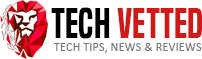So why should YOU consider adding live streams into your regular YouTube repertoire?
Well, for starters, they offer a level of immediacy and interactivity that other types of videos just can’t provide.
Plus, they tend to get more engagement from viewers, which can lead to more subscribers and overall success for your channel.
And last but not least, they’re just plain fun!
If you’re looking for a way to shake things up and add some excitement to your YouTube videos, then live streaming is definitely the way to go.
Now you know what the benefits of live streaming are, let’s get into the nitty-gritty of how to setup a YouTube live stream.
Let’s dive in.
Contents
What You’ll Need to Live Stream on YouTube
The process is actually pretty simple, but there are a few key steps you’ll need to follow in order to ensure everything goes smoothly.
First things first – you’ll need to make sure you have a strong and stable internet connection. Live streaming requires a lot of data, so if your internet connection is slow or unreliable, your stream will suffer as a result.
We recommend using a wired connection if possible, as this will provide the best results.
If you’re using a wireless connection, make sure you’re close to your router and that there aren’t any obstructions (like walls) that could interfere with the signal.
Next, you’ll need to open up YouTube and sign into your account. Once you’re signed in, click on the camera icon in the top right-hand corner of the screen to open up the live stream window.
Now it’s time to start customizing your live stream. The first thing you’ll need to do is give your stream a title, which will let viewers know what your video is all about.
You can also add a description if you want, which is a great way to give viewers more information about what they can expect to see.
Once you’ve got your title and description set, it’s time to choose which camera you want to use. If you’re using a laptop or desktop computer, you’ll likely have the option to use either your built-in webcam or an external webcam.
If you’re using a smartphone or tablet, you’ll be limited to using the device’s built-in camera.
Once you’ve selected your camera, it’s time to choose which microphone you want to use. This is an important step, as poor audio quality can really ruin a live stream.
If you’re using a laptop or desktop computer, you’ll likely have the option to use either your built-in microphone or an external microphone. If you’re using a smartphone or tablet, you’ll be limited to using the device’s built-in microphone.
Now it’s time to choose your video quality. This will depend on a few factors, such as your internet connection speed and the quality of your camera. If you’re not sure which quality setting to use, we recommend starting with the lowest setting.
Here’s a quick summary of everything you’ll need to get started with YouTube live streaming.
1. A YouTube account:
You’ll need a YouTube account with at least 1000 subscribers in order to live stream on the platform.
2. A Webcam:
A webcam is necessary for live streaming on YouTube. If you don’t have one, you can purchase a cheap one online.
3. A Microphone:
A microphone is also necessary for live streaming on YouTube. If you don’t have one, check my article on the best cheap microphones for YouTube.
4. A Computer:
You’ll need a computer with a webcam and microphone attached in order to live stream on YouTube.
5. An Internet Connection:
A stable internet connection is necessary for live streaming on YouTube. Make sure you have a good connection before you begin streaming.
Once you have all of these things, you’re ready to start live streaming on YouTube!
Key Takeaway: You’ll need a YouTube account, webcam, microphone, and computer to live stream on YouTube.
How to Setup a YouTube Live Stream – Step by Step
If you’re a creative who uses YouTube to showcase your work, you may be wondering how to setup a live stream. Fortunately, it’s easy to do!
Here’s a step-by-step guide:
- Open YouTube and sign in.
- Go to your channel’s homepage.
- In the top right corner of the screen, click on the camera icon.
- A pop-up window will appear. Select “Go live.”.
- Another window will open. Enter a title for your live stream and a description.
- Choose whether you want to stream in 1080p or 720p.
- Select the “Live now” privacy setting.
- Click on the “Create stream” button.
- A new window will open. Click on the “Start Live Stream” button.
- You’re Now Live!
Are you a creative who uses YouTube to showcase your work? Here’s how to set up a live stream in just a few easy steps! Click To Tweet
The Benefits of Going Live on YouTube
The great thing about YouTube Live is that it offers a two-way communication platform for you and your viewers.
Unlike traditional television broadcasts, which are one-way only, YouTube Live allows you and your viewers to interact in real-time.
This makes for a much more engaging experience for everyone involved. Another benefit of YouTube Live is that it’s more affordable than traditional television broadcasts.
You don’t need to buy expensive equipment or hire a production crew. All you need is a webcam and an internet connection.
Finally, YouTube Live is a great way to build a community around your brand or product.
By going live, you’re giving your viewers a chance to connect with you and other like-minded people.
This can lead to valuable feedback and even sales down the road.
Also read: How to Upload Twitch Stream to YouTube
Things to Keep in Mind When Livestreaming on YouTube
Livestreaming on YouTube can be a great way to connect with your audience and build your brand. However, there are a few things to keep in mind when setting up your live stream.
First, make sure you have a strong internet connection. YouTube recommends an upload speed of 3 Mbps for live streaming. You can check your internet speed at www.speedtest.net.
Second, choose a high-quality webcam and microphone. This will ensure that your live stream is clear and professional-looking.
Third, use professional lighting. This will help your live stream look its best.
Fourth, test your live stream before you go live. This will help you catch any technical issues and ensure that everything is working properly.
Finally, engage with your audience during your live stream. Answer their questions and interact with them to make your live stream more enjoyable for everyone.
Are you ready to take your live streaming to the next level? Here are a few tips to make sure your YouTube live stream is top-notch. Click To Tweet
YouTube’s Requirements for Channels That Want To Go Live
Now that you know how to live stream on YouTube, you may be wondering what the requirements are.
YouTube offers live streaming capabilities to all channels with over 1,000 subscribers.
This means that if you have a gaming channel, vlog channel, or any other type of channel with over 1,000 subscribers, you can start live streaming on YouTube.
Below are all of YouTube’s requirements for channels that want to go live:
- You must have over 1,000 subscribers.
- You must have a verified phone number.
- You must be in good standing with YouTube. This means you cannot have any copyright strikes or community guideline strikes on your channel.
- You must have no live stream restrictions. This means you cannot have been previously banned from live streaming on YouTube.
- You must have a compatible device. This means you must have a webcam or capture card that is compatible with YouTube’s live streaming platform.
Key Takeaway: To start live streaming on YouTube, you must have over 1,000 subscribers, a verified phone number, and be in good standing with YouTube.
Conclusion
If you’re looking for a way to add some excitement and interactivity to your YouTube videos, then live streaming is definitely the way to go.
The process of setting up your first stream may seem daunting, but it’s actually pretty simple – just follow the steps in this guide and you’ll be good to go!
And don’t forget, if you need any help along the way, YouTube has plenty of resources available to get you started.
If you’re looking for the best tech to complement your passion for creating, look no further than TechVetted.
We offer comprehensive reviews of the latest technology products and services, so you can make an informed decision about what will work best for you.
Whether you’re a content creator, artist, writer, or gamer, we have the perfect solution to help take your creativity to the next level. Check us out today!